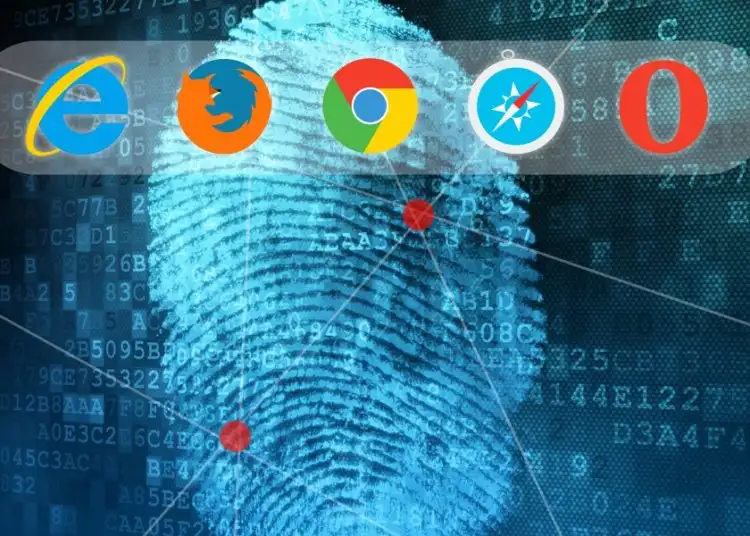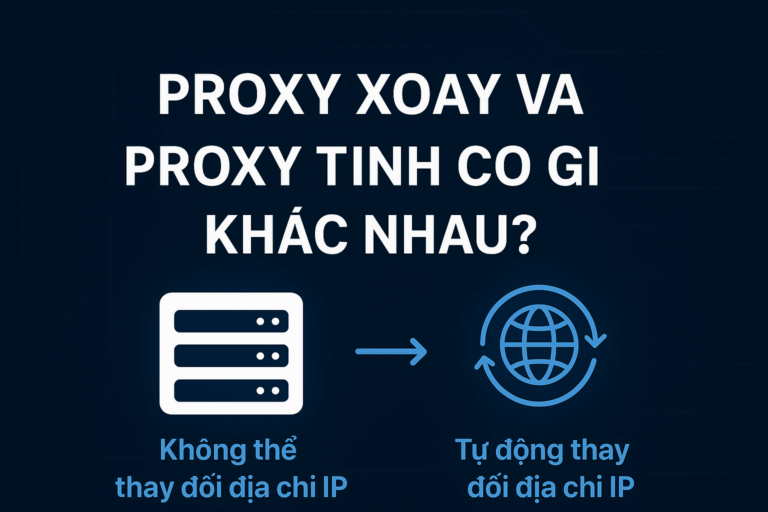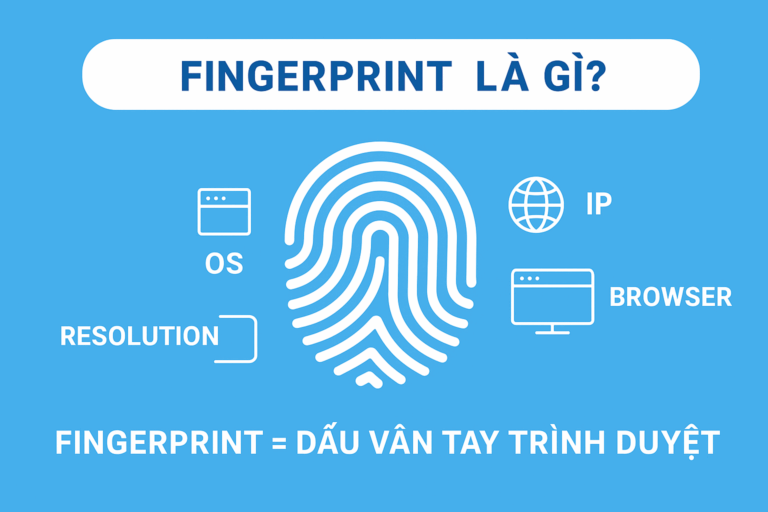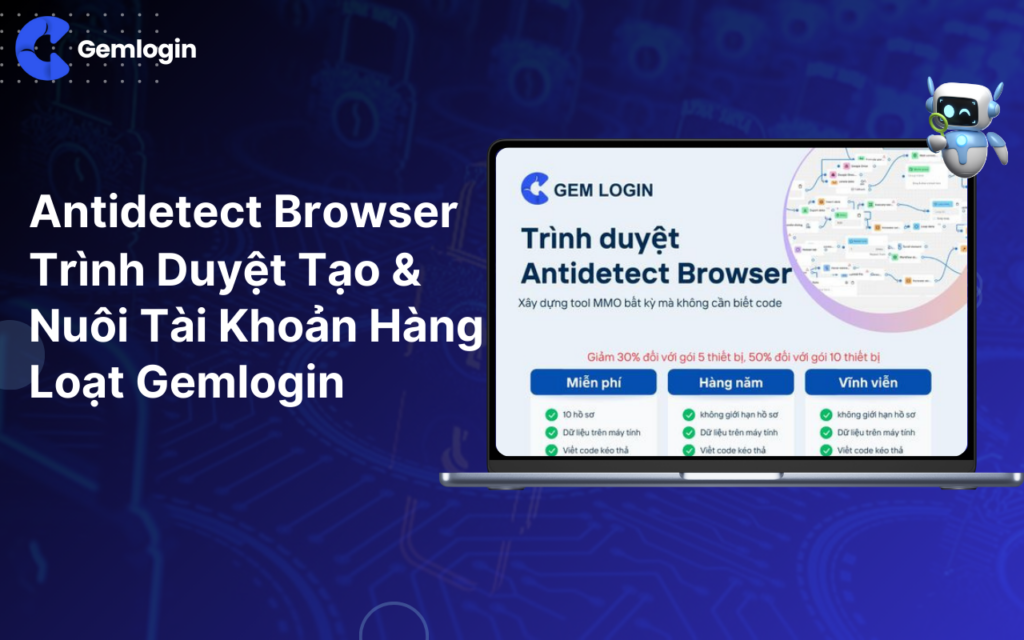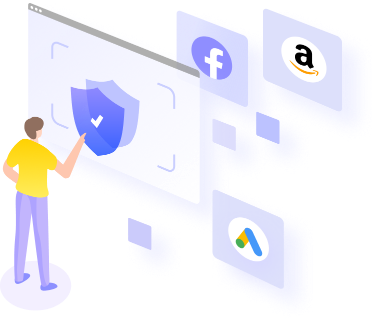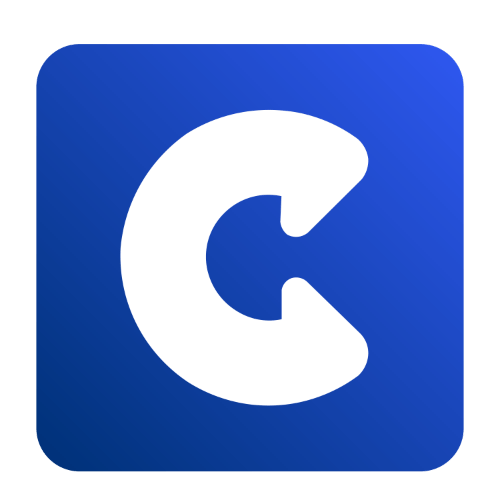Browser Fingerprint (Browser fingerprinting) is a unique identification technique for each user based on the properties and settings of the browser they use. By collecting information such as User-Agent, screen resolution, time zone, language, font list, graphics hardware, audio device, and other settings, websites can create a unique fingerprint for each user.
These fingerprints help websites distinguish users even when they are not logged in or do not use cookies, supporting security purposes such as detecting fraud, or tracking user activity in detail. Therefore, Browser Fingerprinting is often used in online security systems, advertising and user behavior analysis.
In antidetect browsers, like Login, Browser Fingerprint is customized to create fake fingerprints, helping users avoid being tracked or detected when using multiple accounts on the same device.
Let's go together Login Go find out the settings in Browser Fingerprint
I. Overview
- Operating System (OS): Gemlogin provides 5 operating systems: Window, MacOS, Linux, Android, iOS with the latest versions. Gem encourages you to choose the same operating system as the real machine for the best performance.
- User Agent: is a string of characters that helps identify the user's browser, operating system and device. In Gemlogin, you just need to change the browser version, the software will automatically generate a new random hardware device parameter for you.
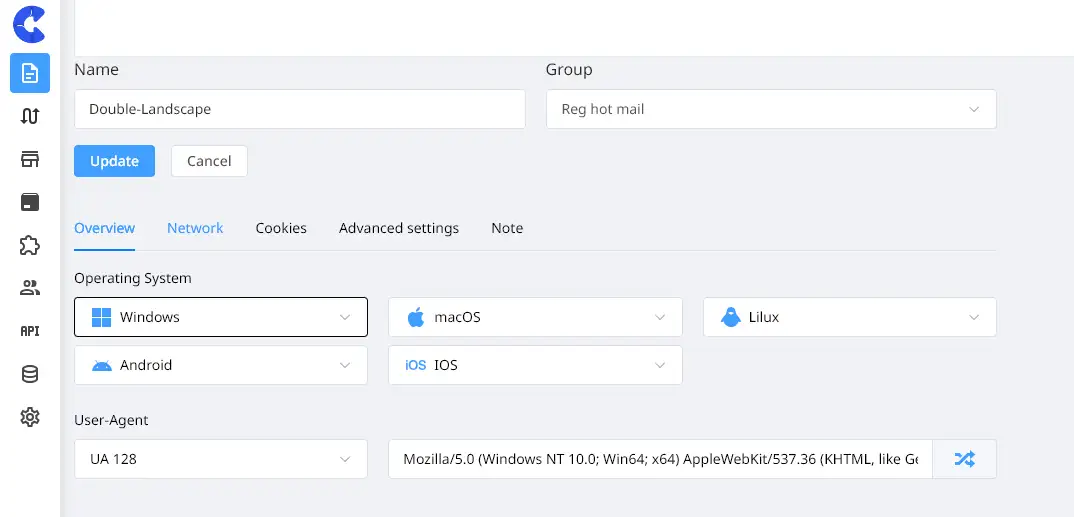
II. Network
Gemlogin cannot change IP addresses so you need to add proxies for these profiles.
- Do not user proxy: Use the machine's direct ip
- HTTP, HTTP, Socks 4, Socks 5: in the format IP:Port:Username:Password (To check the status of the proxy, click Check Proxy. If it displays “Can't connect to server”, your proxy is faulty. If
If the proxy's IP address and country are displayed, your proxy is working properly.
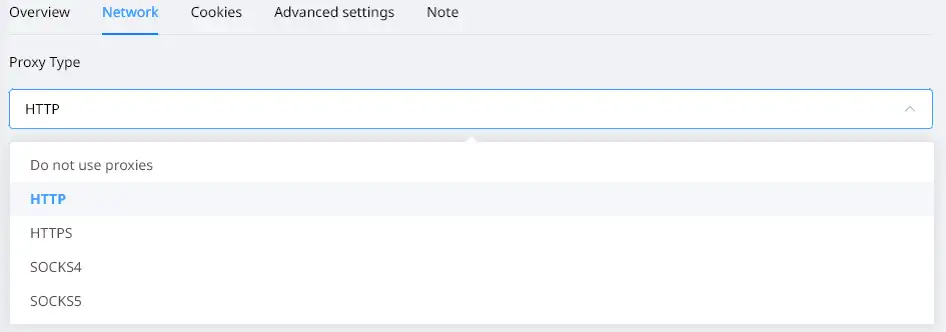
III. Cookie
One of the most important elements in antidetect is the use of IP and proxy to hide the real IP address. Antidetect browser can be combined with proxy types such as rotating proxy, residential proxy, or VPN to ensure anonymity and give the user's IP a natural feel.
- Upload cookies in JSON or Netscape format.
- Enter cookies manually.

IV. Advanced settings
These are the advanced settings when creating a new profile on Gemlogin.
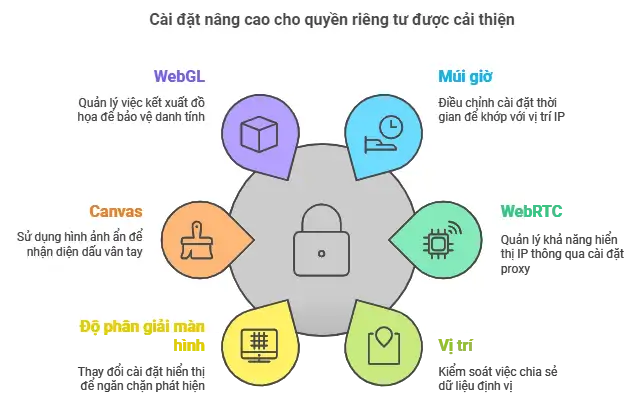
+ Timezone: Time zone is one of the important information that can help determine the user's geographical location. If the time zone does not match the IP address, this may be a suspicious sign. Antidetect Browser usually allows changing the time zone corresponding to the IP location to match the geographical information. (On/ Use timezone according to IP address – Off/ Use optional timezone according to settings)
+ WebRTC: With Gemlogin, the IP address via WebRTC will identify the IP after each Run profile. Therefore, when using a proxy, you need to pay attention to when to enable or disable WebRTC as follows
• Replace: When Replace is enabled, the website will get the IP according to the IP address of the proxy attached to the profile. Applicable in case of static proxy or proxy with IP address that does not change each time the profile is used.
• Disable: When selecting disable, the system will interfere so that the website cannot get the IP address. At this time, the website will determine that the information transmission process has failed, leading to the failure to get the IP address.
IP address is obtained, not by the user intentionally disabling WebRTC. Applies in case of rotating proxies, where the IP address changes continuously while using the profile.
• Real: If you choose Real, the website will take the original IP of your machine, whether you are using a proxy or not.
+ Location: location will be set according to the proxy you are using. You can customize according to the following 3 options:
• Question: Fill in the desired location information by longitude, latitude and select the accuracy.
• Allow: Allow the website to get your geolocation information.
• Block: Deny websites from obtaining your geolocation information. When this option is selected, websites cannot obtain information about your actual location.
+ Screen Resolution: Screen resolution and browser window size are small factors that can help identify a user's device. Adjusting resolution can help avoid detection when users are accessing from multiple devices.
+ Canvas: Asks the browser to draw a hidden Canvas image, then converts it to a hash string format to help identify the browser fingerprint. This may not be unique, as there are a set of copies of your device hardware somewhere in the world.
+ WebGL Image: This is the pixel specification on the web or Google Maps and how 3D graphics are displayed on websites.
+ WebGL metadata: This is the graphics card parameter. If you use a virtual machine, there will be no graphics card parameter, so the website can easily detect that you are not using a real 26 device. On the contrary, anti-detect browsers like Gemlogin will always have graphics card parameters, ensuring that the website always recognizes it as a real device.
+ Audio Context: This is the audio frequency specification of the device. The website will ask the browser to simulate how to play audio files based on the audio settings and hardware you have installed. This specification may not be unique.
+ Hardware Concurrency: Number of CPU cores
+ Device Memory: Device memory
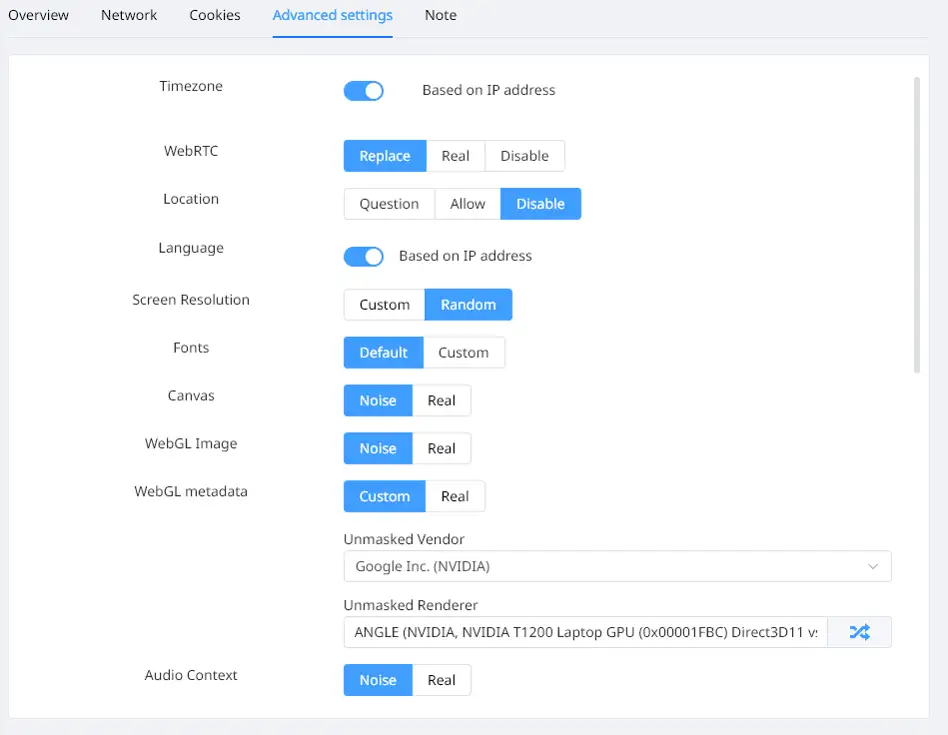
Note: Not all parameters are unique, so it is normal for profiles to have duplicate parameters, such as duplicate Mask Canvas (computers manufactured at the same time will likely have duplicate Mask Canvas), Audio Context, screen size, etc.
Conclude:
Gemlogin tool with antidetect technology helps to hide and change device information securely, protecting users from being detected when using multiple accounts on the same device. By changing parameters such as IP address, browser fingerprint and WebRTC information, Gemlogin helps ensure anonymity and reduce the risk of being tracked, giving users peace of mind when performing automation or online marketing activities.
Reference link: https://www.youtube.com/@Gemlogin