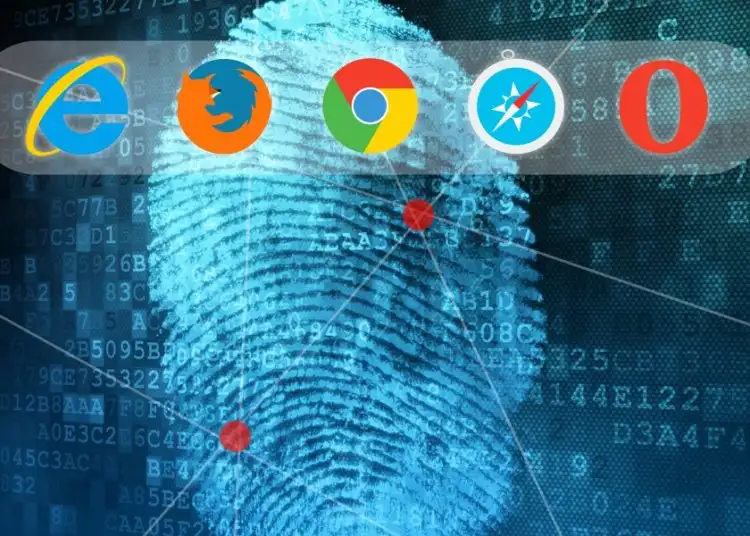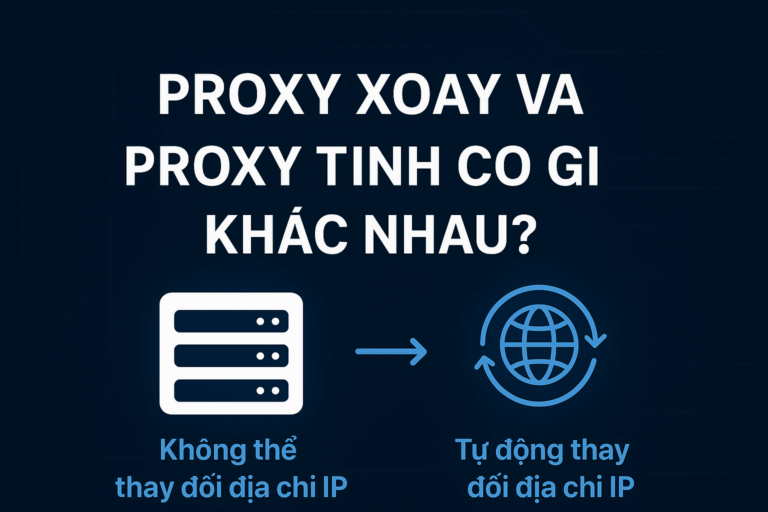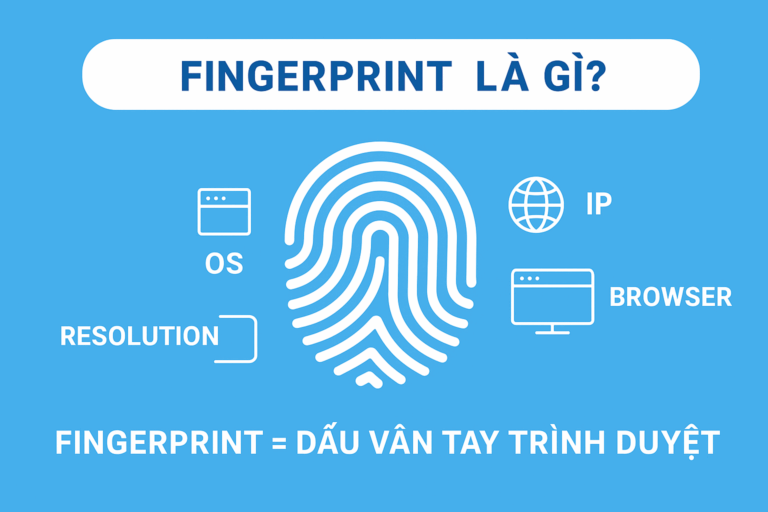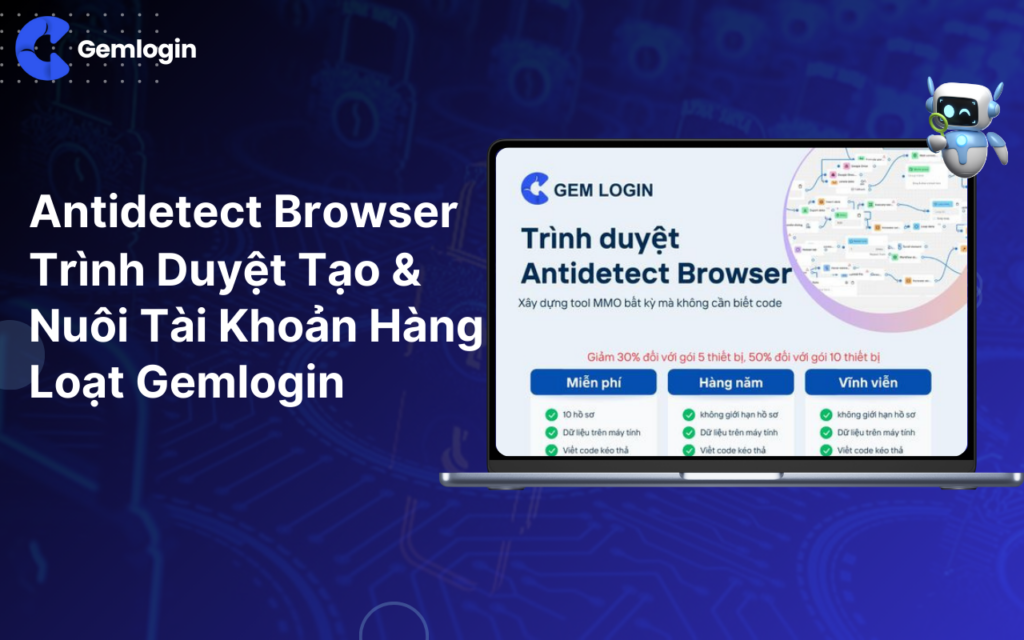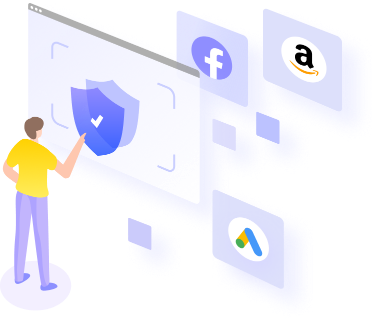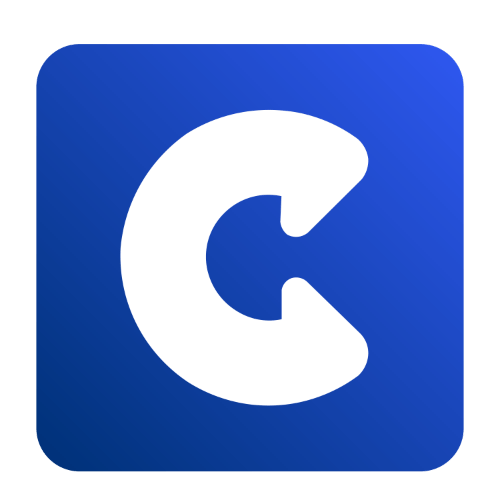A browser fingerprint is a collection of information and parameters that a browser discloses when a user visits a website. These parameters can include information about the operating system, browser, screen resolution, time zone, language, list of installed plugins, supported fonts, and many other technical details. Each user can have a unique combination of information, creating a “digital fingerprint” that allows the website to recognize and track them across different sessions without the use of cookies.
1. Overview
Operating System (OS)
Gemlogin provides 5 operating systems: Window, MacOS, Linux, Android, iOS with the latest versions. Login We recommend that you choose the same operating system as the real machine for best performance.
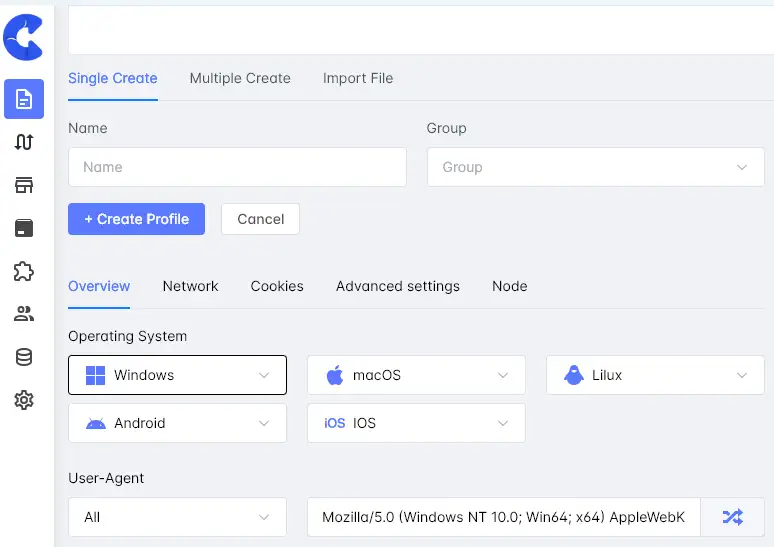
5 most popular operating systems today
2. Proxy
Gemlogin cannot change IP addresses so you need to add proxies for these profiles.
• Free Proxy: Use Gemlogin's free proxy.
• Your Proxy: Add your proxy. Gemlogin supports proxy types such as HTTP, Socks 4, Socks 5, SSH, Tinsoft, KiotProxy in the format IP:Port:Username:Password. To check the status of the proxy, click Check Proxy. If “Can't connect to server” is displayed, your proxy is faulty. If the IP address of the same country as the proxy is displayed, your proxy is working properly.
• Without Proxy: Do not add proxy to profile. Now profile will have same IP address as computer
your real
3. Extension
Gemlogin provides nearly 1000 different extensions, you just need to search for the appropriate extension and install it into your profile. If the extensions you want are not available on the system, you can upload them from
computer.
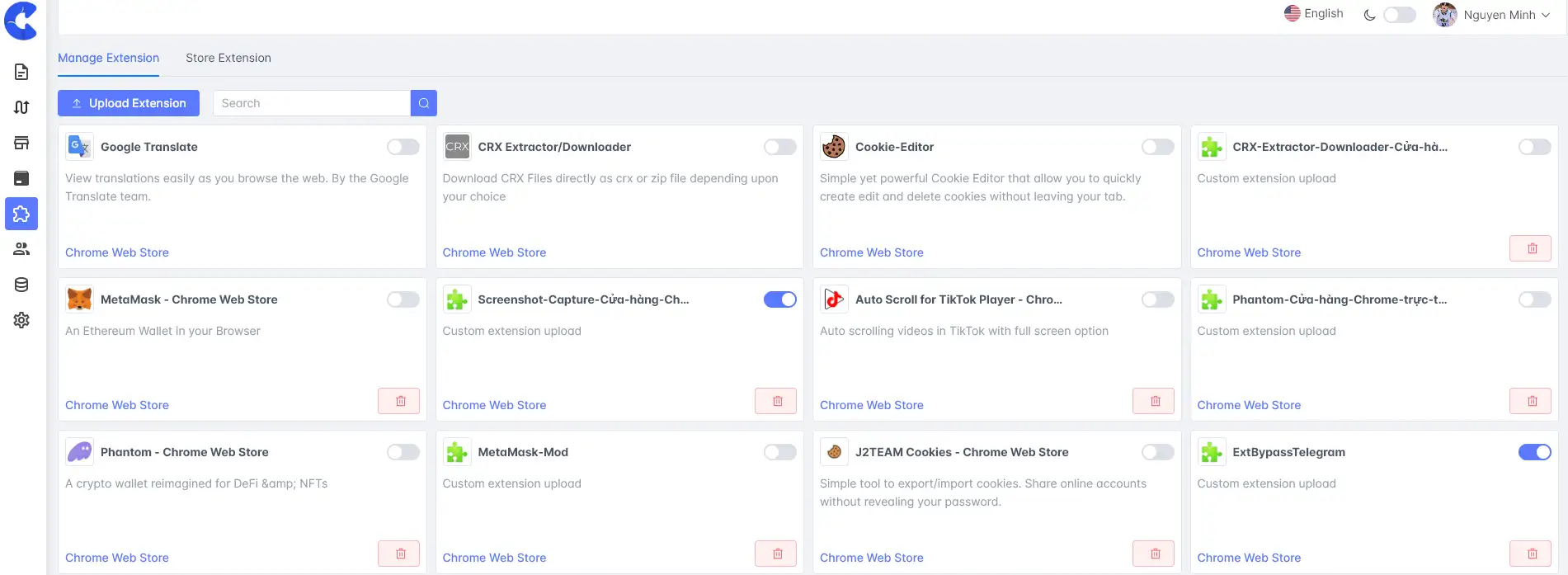 Extension Gemlogin
Extension Gemlogin
4. Timezone
The timezone information will be automatically retrieved according to the proxy you are using. If you do not use a proxy
then the timezone will be taken from your real computer IP address.
You can also turn off the “Set time zone based on real IP” section and choose the timezone as desired.
my want
5. WebRTC
With Gemlogin, the IP address via WebRTC will identify the IP after each Run profile. Therefore, when using a proxy, you need to pay attention to when to enable or disable WebRTC as follows:
• Altered: When Alter is enabled, the website will get the IP according to the IP address of the proxy attached to the profile. Applicable in case of static proxy or proxy with IP address that does not change each time the profile is used.
• Disable: When selecting disable, the system will interfere so that the website cannot get the IP address. At this time, the website will determine that the information transmission process failed to get the IP address, not because the user intentionally disabled WebRTC. Applicable in the case of rotating proxies, the IP address changes continuously while using the profile.
• Real: If you choose Real, the website will take the original IP of your machine, whether you are using a proxy or not.
6. Geolocation
Geolocation will be set according to the proxy you are using. You can customize according to the following 3 options:
• Prompt: Fill in the desired location information by longitude, latitude and select the accuracy (in meters).
• Allow: Allow the website to get your geolocation information.
• Block: Deny websites from obtaining your geolocation information. When this option is selected, websites cannot obtain information about your actual location.
7. Advanced
These are the advanced settings when creating a new profile on Gemlogin.
• Security section: If you do not want to sync data with Gemlogin's server, turn off Sync browser data to the cloud.
+ Mask Canvas: Asks the browser to draw a hidden Canvas image, then converts it to a hash string format to help identify the browser fingerprint. This parameter may not be unique because there are a set of copies of your device hardware somewhere in the world.
+ Audio Context: This is the audio frequency parameter of the device. The website will ask the browser to simulate how to play audio files based on the audio settings and hardware you have installed. This parameter may not be unique.
+ WebGL Image: This is the pixel specification on the web or Google Maps and how to display 3D graphics on web pages.
+ WebGL Metadata: This is the graphics card parameter. If you use a virtual machine, there will be no graphics card parameter, so the website can easily detect that you are not using a real device. On the contrary, antidetect browsers like Hidemyacc will always have parameters about
graphics card, ensuring the website always recognizes as a real device.
+ Client Rects: This is information about the distance between pixels, allowing the website to collect information about fonts as well as screen resolution.
• Other Sections:
+ Clear Cache after closing browser: Clear cache every time profile is closed.
+ Restore previous browser session: When running the profile, it will re-display previously opened tabs.
+ Do not show images of websites: If enabled, the profile will not show images on visited websites.
+ Mute: If enabled, the profile will not have sound on that website.
+ Notes: Enter notes for your profile.
+ Initial URL: When running the profile, the system will automatically open these URLs. You can add as many URLs as you want. If you don't want to open these URLs anymore, you can change them to other URLs or delete them.
+ Language: Here is the browser language. You can change the browser language according to your needs.
+ Parameters such as screen resolution, hardware memory, device memory you can leave as default or customize according to your needs.
• Navigator section:
• Mask Media Device: These are the parameters of the peripheral devices connected to your computer. If you turn it off, the system will automatically get information according to your real computer. If you turn it on, Gemlogin will be random or you can customize these parameters:
+ Video inputs – Video inputs (number of cameras): Number from 1-5.
+ Audio Inputs – Audio inputs (number of microphones): Number from 1-5.
+ Audio outputs – Audio outputs (number of speakers): Number from 1-5.
Although information about the peripheral device is not enough to identify the user, it still plays a certain role in determining browser fingerprint parameters.
Note: Not all parameters are unique, so it is normal for profiles to have duplicate parameters, such as duplicate Mask Canvas (computers manufactured at the same time will likely have duplicate Mask Canvas), Audio Context, screen size, etc.
8. Cookies
• If you want to use old cookies from previous browsers, you can:
• Upload cookies in JSON or Netscape format.
• Enter cookies manually.
9. Bookmarks
Save browser bookmarks in 3 different formats:
• Folder::Name::URL
• Name::URL
• URL
Conclude: Browser fingerprinting offers the benefit of identifying and tracking users without cookies, helping individuals and businesses improve security, prevent fraud, and enhance personalized experiences. Combined with automation software Login, individuals can manage multiple browser sessions securely and efficiently, optimize automatic logins while ensuring security, increase productivity and protect personal data when working online.
Gemlogin community link: https://www.facebook.com/groups/812142060855128